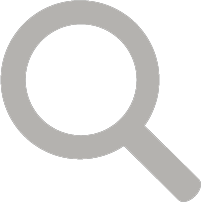By Ashley Peele

Great Egret with chicks at Alligator Farm by Bob Schamerhorn
This is the second in a series of tutorials walking you through the process for submitting your bird observations for the second Virginia Breeding Bird Atlas. The first highlighted Incidental Observations and can be found here.
In this second article, we will walk you through submitting a complete checklist of all the birds you encountered during a birding trip to a state natural area. Submitting complete checklists of all birds observed is highly recommended and thus the standard for most atlas data entry. For this example, we will say you spent 3 hours walking along the shoreline and woodland in Kiptopeke State Park in Northampton County.
Quick Summary – Computer Data Entry:
- Go to the Atlas eBird portal at http://content.ebird.org/atlasva/
- Log in with your existing eBird account or create one if you are a first-time eBird user.
- Click “Submit Observations” at top.
- Enter and then select the county name in the field under “Find it on a Map”.
- Zoom in as far as possible and precisely plot the point of your observation if a Stationary count type or the approximate midpoint of your route if a Traveling count. You may use an existing location saved in your account, but be careful that it accurately represents your route and is in the correct block. Give the location whatever name you wish and click Continue.
- Note! You can now use eBird tracks to record your exact traveling route location, if using the eBird smartphone app. Consider using this for future checklists!
- Enter the date of observation and select the appropriate observation type, which for complete checklists of all birds observed will be either “Stationary” or “Traveling” counts.
- Then enter the start time, duration, and number of birders in your party.
- If a Traveling count, then also enter the distance traveled while birding. Note: Traveling checklists should be < 5 miles in length and must stay within block boundaries.
- Click Continue.
- Enter the number of birds seen for ALL species you identified.
- Click “Add Breeding Code or Details” to choose the correct breeding code for each species in which breeding behavior was observed. Choose the highest code if multiple behaviors were observed. Leave the code blank if no breeding behavior was observed for that species.
- Add comments or links to photos in the Details field when available.
- Click “Yes” where asked at lower right, “Are you submitting a complete checklist of all the birds you could identify?”
- Click Submit.
- Review your submission for accuracy and make edits as needed. Otherwise, that’s it!
Note: These steps only specifically apply to submitting a complete checklist for a single location or traveling count within a block. Because we recommend more precise data collection, see our guidance on Location Reporting in Atlas Handbook. For a detailed overview of the steps summarized above, continue reading the long version below.
Detailed Instructions:
- Make sure you are on the Atlas eBird website (which, if you are reading this online, you are). http://content.ebird.org/atlasva/ Other eBird portals are not suitable for submitting atlas data. If you had at least one breeding code during a visit, submit the entire checklist to the atlas portal. If you had no breeding codes during a visit, use the traditional eBird site (ebird.org).
- Make sure you are signed in. Click “Sign in or register as a new user” towards the top left of the screen and enter your username and password. Create an account if needed; it’s simple and does not take long. If you already have an existing eBird account (or one for another Cornell project), definitely use that account for the Atlas eBird portal. This way all of your eBird observations will be stored together for you to review.
- Click the “Submit Observations” button at the top.
- On the next screen, you’ll want to use “Find it on a Map.” Start typing your county name (or block name) slowly and a list of locations will appear. Click on the county name.

- The map will appear, zoomed into your county. Use the zoom tools on the left hand side of the map to zoom in further (+) or back out (-). The magnifying glass option beneath the zoom scale bar allows you to click and drag a box around your location if you want to zoom in faster. You can click and hold to drag around the map. You may see big red location markers and little blue location markers. Red markers are existing hotspots such as a state park, a national wildlife refuge, or a city park, where people bird often. If you see blue markers, those are for personal eBird locations you have previously entered.
- You could select one of the red or blue points as your location by clicking them, but only if it accurately represents where you birded. If you are choosing an existing location, be aware of block lines. Many hotspots are very near block intersections, and it is imperative that sightings go into the correct block.
 Note that Kiptopeke State Park is bisected by a block line. In such cases, it is very important to be aware of block boundaries and select the correct block for your checklist. In many cases, you’ll be entering a point that is representative of the route within your block that you covered, in which case you’ll want to plot the point roughly in the middle of area you birded.
Note that Kiptopeke State Park is bisected by a block line. In such cases, it is very important to be aware of block boundaries and select the correct block for your checklist. In many cases, you’ll be entering a point that is representative of the route within your block that you covered, in which case you’ll want to plot the point roughly in the middle of area you birded.- We can see that there are already many hotspots for Kiptopeke State Park. We will assume that observations were made in the southern half of the park, so we will click the red marker to select the ‘Kiptopeke SP—South Part’ hotspot. Beware, however, that in many cases the hotspot will NOT be representative and you will need to create and subsequently use a new — albeit nearby — personal location. Then hit “Continue.”
- On the next screen, you’ll want to use “Find it on a Map.” Start typing your county name (or block name) slowly and a list of locations will appear. Click on the county name.
- On the Date and Effort page, enter the date of the observation. Then select your observation type. There are 3 types used while atlasing:
- Traveling, when you traveled a specific distance within an Atlas block – walking a trail, driving a refuge loop, field birding.
- Stationary, when you did not move more than 100 feet during your observation.
- Incidental, when you were not specifically out birding, but you noticed birds you want to report.
- Today, we’ll use Traveling, because we traveled within a single natural area (Kiptopeke State Park). We recommend doing an area-specific checklist when you have a large natural area you’ll be surveying (park, refuge, etc.).
- Enter your start time, the amount of time you birded (3 hours in this example), and the number of people in your party who are actively locating and/or identifying birds.

- Remember that you need to estimate the distance you traveled. The PDF Maps app for your phone will allow you to track your movements around a block. This will make accurate estimation of distance traveled much easier. Websites like runningmap.com provide similar functionality, but may not have the property and definitely won’t have the block boundaries useful for atlasing.
- In this example we’ll estimate 1 mile. Traveling counts greater than 2 miles are highly discouraged. For best atlas results most counts should be less than 2 miles in length. Remember that distances are one-way, i.e. walking a trail 1.5 miles in length and then returning back along the same trail yields a traveling count of 1.5 miles, not 3. Also be sure that your checklist does not cross block or county lines.Select “Continue” and proceed to the next page.
- This is the checklist page. The bird checklist you see is customized for your area and date. Enter the entire list of all species you observed during this visit. You can scroll down to a species on the list (or use the Jump to Species box on the right to find it; for Red-winged Blackbird start typing Yellow-r and it will show up, or use the 4-letter code YRWA).
- There are some additional buttons on the right that can adjust how the checklist is displayed. “Add Species” adds a species that is not on the checklist; “Alphabetic” sorts the species alphabetically; “Show Rarities” adds rare species to the checklist; “Show Subspecies” adds subspecies to the checklist; and “Group by Most Likely” sorts by which species are most likely for that area and date. Hint: If you observed a species not listed, clicking the “Show Rarities” box solves the issue most of the time.

- Once you’ve found the species name, enter the number of individuals that you saw or heard for each species. Then click “Add Breeding Code or Details” and select a breeding code, if applicable. Enter the highest breeding code you observed for that species for that day in the block (they are listed in descending order). For bird species for which you did not observe a breeding code of Possible or higher, just enter the number of individuals you saw or heard. Do NOT enter birds with breeding codes on one checklist and then birds without breeding codes on another. This is not necessary and only makes more work for you. Only during peak nesting season (June–July) are most checklists likely to have all species with breeding codes.
- Note these codes are only to be used during the breeding season. You may hear a Dark-eyed Junco singing in February, but because that bird may still be wintering or migrating, you wouldn’t want to code it as “S — Singing male” until you had reason to believe it was on territory. It can be difficult to keep track of when every species breeds, but we have produced several helpful documents to guide you called the Breeding Timeline Bar Charts. Keep in mind the bar chart is only meant as general guidance on when to expect species to be breeding. If you see a male-female pair of Indigo Buntings hopping around with each other a week before the chart says they should be, feel free to code them as “P — Pair” and include notes on what you saw. Your behavioral observations should trump the chart – the chart is just some general guidance to let you know when species are likely to still be migrating and when lower-level codes should be used with caution. Depending on your location in the state and the kind of spring we are having, dates on that chart could be off by several weeks.
- Once you have entered your complete list of birds, entered numbers of each species you saw or heard, entered breeding codes for species where you observed a breeding behavior, and entered any comments you wish in the Details field (you can also use this field to embed photos), there is one last thing to do. You must answer the question in the lower right, “Are you submitting a complete checklist of all the birds you could identify?” In this case, we are, so we will click “Yes.” Complete checklists are more useful for analysis and are highly recommended.
- Then hit Submit!
- There are some additional buttons on the right that can adjust how the checklist is displayed. “Add Species” adds a species that is not on the checklist; “Alphabetic” sorts the species alphabetically; “Show Rarities” adds rare species to the checklist; “Show Subspecies” adds subspecies to the checklist; and “Group by Most Likely” sorts by which species are most likely for that area and date. Hint: If you observed a species not listed, clicking the “Show Rarities” box solves the issue most of the time.
- When your checklist is submitted, you will see a confirmation screen.
- You can review this to make sure the date, location, and other details are correct. If you need to edit any information, click the various Edit buttons. If someone was birding with you and you want to share this checklist with their eBird account, use the “Share w/ Others in Your Party” button. If you want to show this checklist to some friends who were not present, you can copy the URL in the top menu bar (e.g. ebird.org/ebird/atlasva….) and paste it into an email or on Facebook. If you want to submit another checklist for this general location, you can use the options on the right.
- A link on the top right allows you to access all of your checklists – when viewing this on the atlas portal, this link will only include atlas checklists. If you view this through ebird.org it will include atlas and regular eBird checklists. All submissions to the Atlas eBird portal will find their way into your main eBird account, and will show on maps, lists, and the My eBird tab.
[This tutorial has been modified with permission from those created by WI Coordinator Nicholas Anich for the WBBAII and we thank him and our sister Atlas for generously sharing these resources with the VABBA2!]